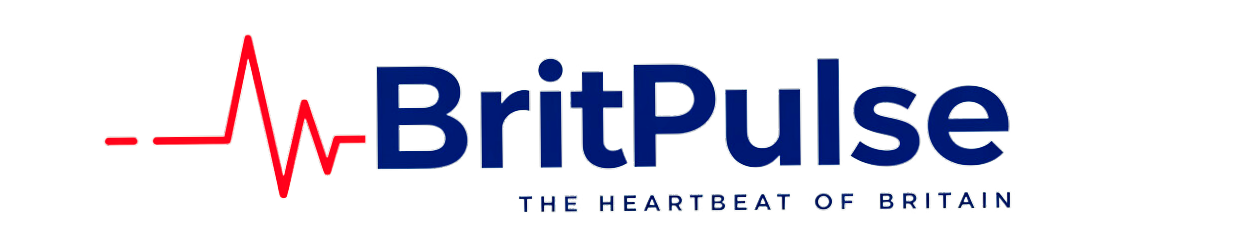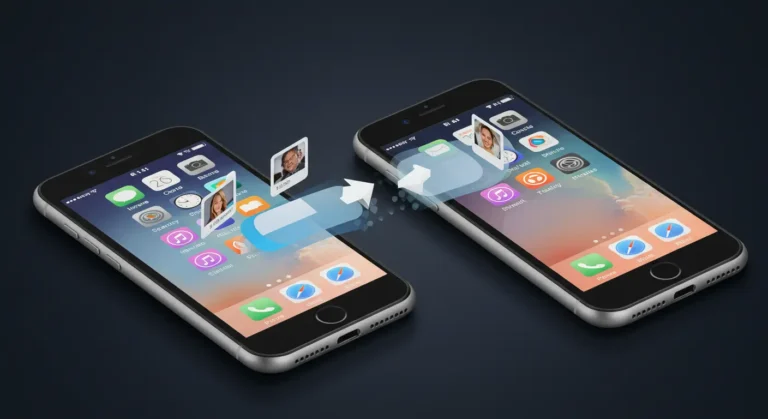How to Transfer Data from iPhone to iPhone.
Upgrading to a new iPhone is exciting, but transferring your data safely is crucial. Whether you’re moving contacts, photos, apps, or settings, Apple provides several easy ways to move everything seamlessly.
In this guide, we’ll explore 10 easy ways to transfer data from iPhone to iPhone without losing anything.
Quick Start (Best for iOS 12+)
Best for: A fast, wireless transfer between two iPhones.
Steps to Transfer Data Using Quick Start:
- Place both iPhones next to each other and turn them on.
- The new iPhone will detect the old one and prompt you to use Quick Start.
- Scan the animation on your new iPhone using the old device.
- Enter your Apple ID password.
- Select Transfer from iPhone and wait for the process to complete.
✅ Pros:
- Quick and automatic.
- Transfers all data, including apps, settings, and messages.
❌ Cons:
- Requires both devices to be on iOS 12 or later.
- Needs a stable Wi-Fi connection.
iCloud Backup & Restore
Best for: Restoring a backup from an old iPhone to a new one.
Steps:
- On your old iPhone, go to Settings > [Your Name] > iCloud > iCloud Backup.
- Tap Back Up Now and wait until it completes.
- Turn on your new iPhone and follow the setup instructions.
- When prompted, choose Restore from iCloud Backup and sign in with your Apple ID.
- Select the latest backup and wait for it to restore.
✅ Pros:
- No need for a computer.
- Secure cloud-based backup.
❌ Cons:
- Requires a stable Wi-Fi connection.
- Free iCloud storage is limited to 5GB (may need extra storage).
iTunes/Finder Backup & Restore (Wired Method)
Best for: Users who prefer offline backups.
Steps:
- Connect your old iPhone to a Mac or PC.
- Open iTunes (Windows) or Finder (macOS Catalina & later).
- Click Back Up Now.
- Once done, disconnect the old iPhone and connect the new one.
- During the setup process, choose Restore from Mac or PC.
✅ Pros:
- Doesn’t require Wi-Fi.
- Full backup, including apps and settings.
❌ Cons:
- Requires a computer.
- Wired connection needed.
AirDrop (For Selective Files)
Best for: Sharing photos, videos, contacts, and documents between iPhones.
Steps:
- Enable Wi-Fi and Bluetooth on both iPhones.
- Open AirDrop from the Control Centre.
- On your old iPhone, select the files you want to share.
- Tap Share > AirDrop and select your new iPhone.
- Accept the transfer on your new iPhone.
✅ Pros:
- No cables or internet required.
- Super-fast for small files.
❌ Cons:
- Can’t transfer apps or system settings.
iPhone Migration via USB (Fastest Method)
Best for: Large data transfers.
Steps:
- Use a Lightning to USB 3 Camera Adapter.
- Connect both iPhones with a Lightning to USB cable.
- Follow the Quick Start process.
- Choose Transfer via Cable for a faster data transfer.
✅ Pros:
- Fastest transfer speed.
- Doesn’t rely on Wi-Fi.
❌ Cons:
- Requires a USB adapter.
Transfer via Mac or PC
If you have a Mac, you can use Finder to move data.
Steps:
- Connect your old iPhone to a Mac.
- Back it up using Finder.
- Connect the new iPhone and restore it.
✅ Pros:
- Works without Wi-Fi.
- Ensures complete data migration.
❌ Cons:
- Requires a MacBook or iMac.
Move Data with iMessage & iCloud Sync
Best for: Messages, Contacts, Notes, and Photos.
✅ Go to Settings > [Your Name] > iCloud and enable sync for Photos, Messages, Contacts, etc.
Using Third-Party Apps (iMazing, AnyTrans)
Some third-party apps offer extra control over transfers.
Popular options:
Transferring Data Without Wi-Fi
Use:
- iTunes (via USB)
- AirDrop (For Small Files)
- iPhone Migration (Wired)
3uTools Data Transfer
Best for: Advanced users who prefer a fast, wired data transfer method.
3uTools is a powerful third-party tool that provides a complete solution for iPhone data transfer, backup, and restoration.
Steps to Transfer Data Using 3uTools:
- Download and install 3uTools on your PC.
- Connect both old and new iPhones to the computer using USB cables.
- Open 3uTools and go to the Toolbox section.
- Click on “Data Transfer”.
- Select the old iPhone as the source device and the new iPhone as the destination.
- Choose the data you want to transfer, including apps, photos, contacts, and settings.
- Click Start Transfer and wait for the process to complete.
✅ Pros:
- No need for iCloud storage.
- Transfers all types of data, including app data.
- Faster than iCloud and iTunes.
❌ Cons:
- Slightly complex for beginners.
- Requires a computer.
🔍 FAQs
1. How long does it take to transfer data?
- Quick Start: 10-30 mins
- iCloud Restore: 30 mins – 2 hours
- iTunes/Finder: 30-60 mins
2. Can I transfer WhatsApp messages?
Yes! Use iCloud Backup or the Move to iOS app.
3. What if my new iPhone doesn’t have enough storage?
You can selectively transfer data or clear unused files before transferring.
🔗 Final Thoughts
Transferring data from one iPhone to another doesn’t have to be complicated. Whether you use Quick Start, iCloud, iTunes, or AirDrop, this guide ensures a smooth transfer.
🔥 Ready to set up your new iPhone? Follow our guide and start using your new device hassle-free!